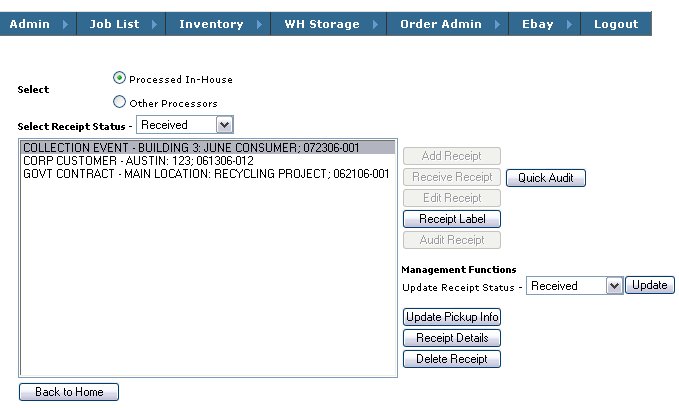
Handling bulk materials
The system provides for managing entry of bulk / non asset managed materials via the Quick Audit module. This module will enable data entry of pallets or gaylords of weight based products and produce detailed reports. This module should be used as pallets are being built or after pallets are complete and ready to be weighed and entered into the system.
Quick Audit captures Product Class, product count (if applicable) and total weight for a given pallet, gaylord or other container.
It allows for reporting on these types of materials back to the original generator of waste along with the date processed and project or job that relates to it.
After receiving a particular Job / Receipt into the warehouse, the Quick Audit button is visible on the Job Admin screen.
Select the Receipt related to the materials which need to be entered and click on the Quick Audit button.
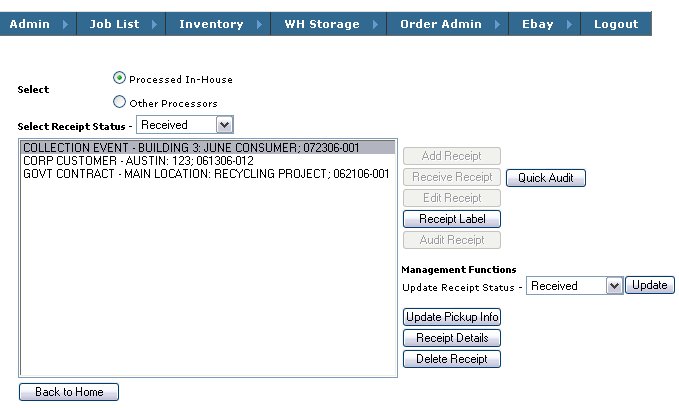
This will bring you to the Quick Audit data entry screen:
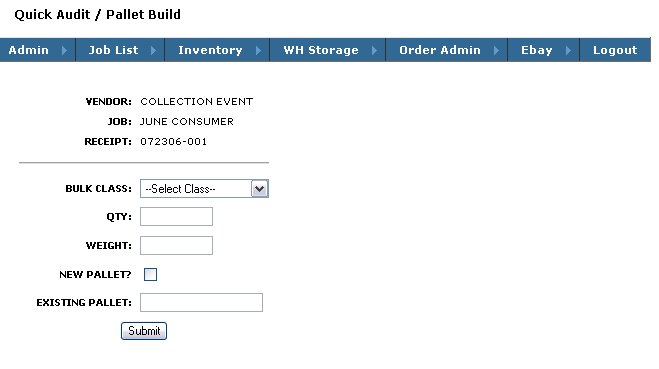
This screen contains the following information:
Vendor, Job and Receipt - for this particular lot of equipment - this info is pulled from the job admin screen based on the job which was selected for Quick Audit.
Bulk Class - allows for selection of the type of equipment to be recorded
Qty - qty of items ( if applicable ) for this record
Weight - total weight of items on pallet being built
New Pallet?- selected if this is a new pallet which has not been previously entered into the system
Existing Pallet - used to capture the number of an existing pallet if assets are to be added to an incomplete pallet
To enter a NEW pallet which has been built, weighed, counted, etc. 
On submit, the system will generate a bar code tag, which can be affixed to the pallet or gaylord.
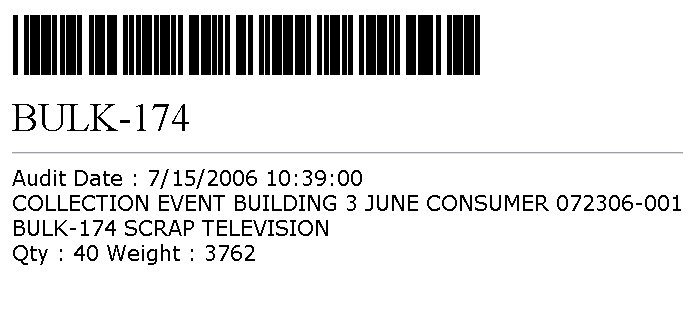
The label will contain all of the information about the job related to the product and prompt the user to enter the next pallet.
The number (BULK-174) and associated barcode will become the storage location as well as the asset ID for this group of products.
A prefix; in this case "BULK", is customizable and can be changed to suit customer.
When adding items to an existing (incomplete) pallet , perhaps from a different Job / Receipt, do not check the New Pallet checkbox.
Rather, enter the pallet number of the Pallet to which the new items are to be added and click Submit,
The system will lookup the existing location and confirm its contents and the fact that you will be adding to it.
After confirmation, a new label will be printed containing the information about both the existing equipment and the equipment which is to be added.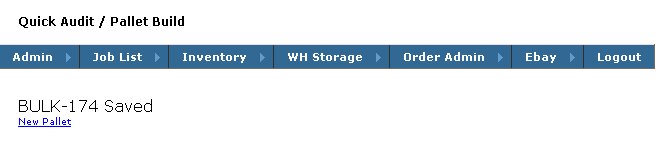
After entering two pallets, here is an example of the summary and detail audit reports which would be available via te Job List
Audit Summary: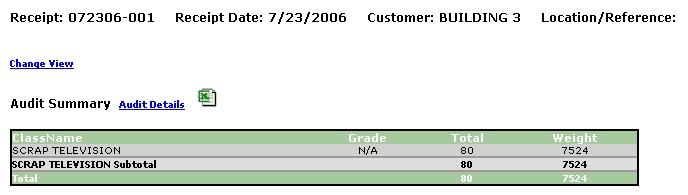
Click on the Audit Details link in the above summary report to drill into the line item details.
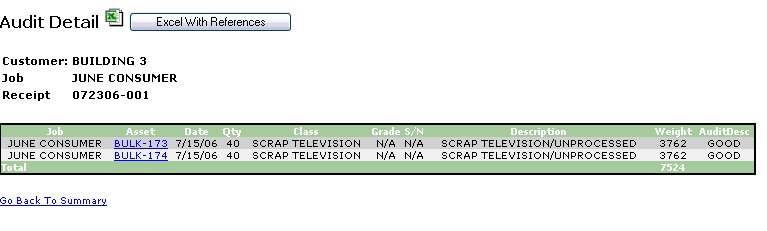
Each of these reports is exportable to Excel by clicking on the Excel icon.